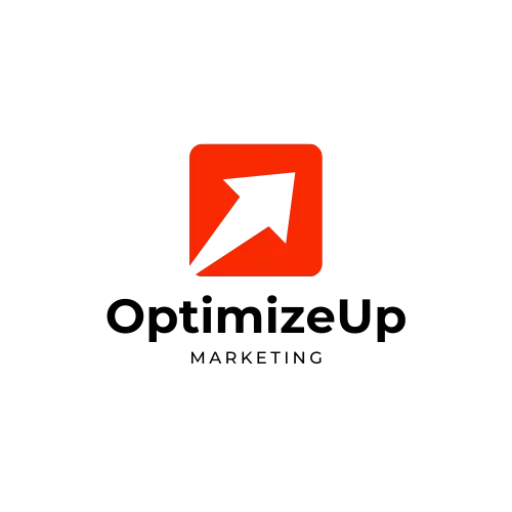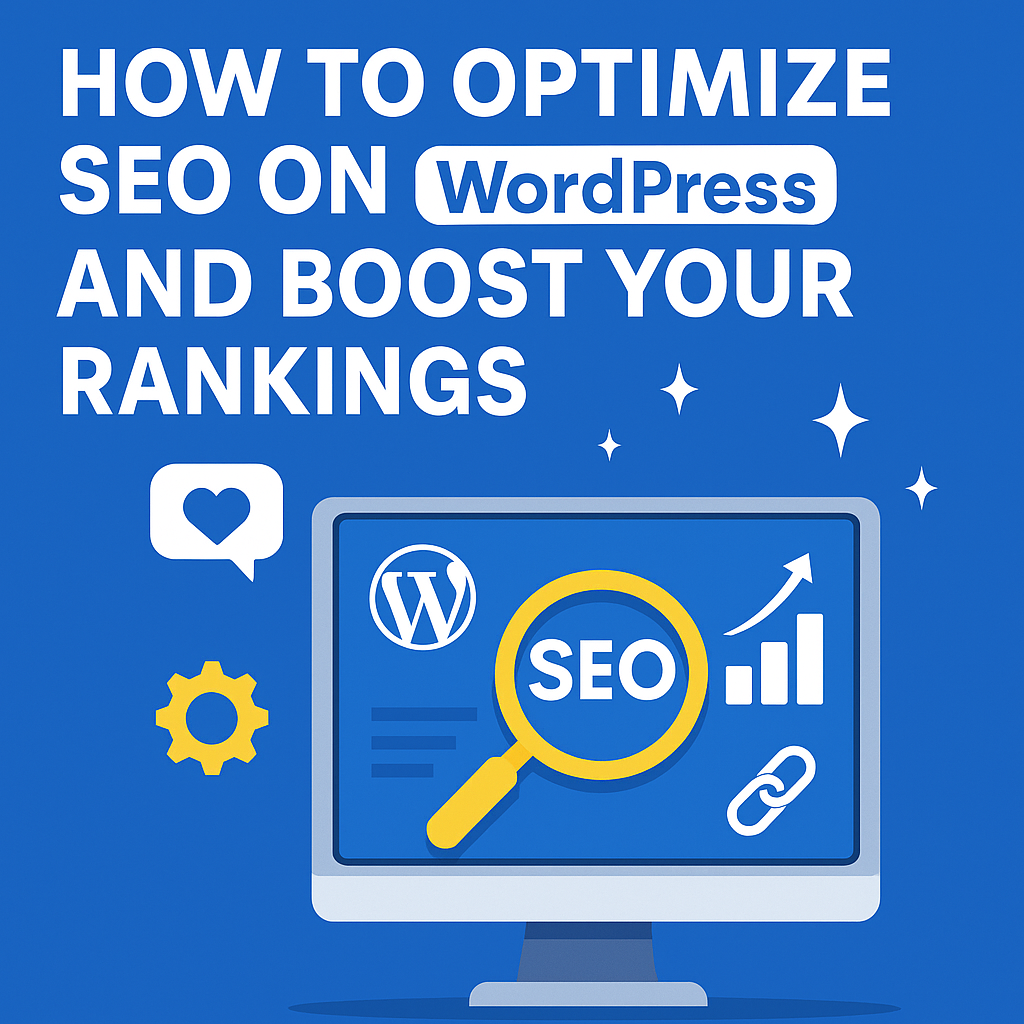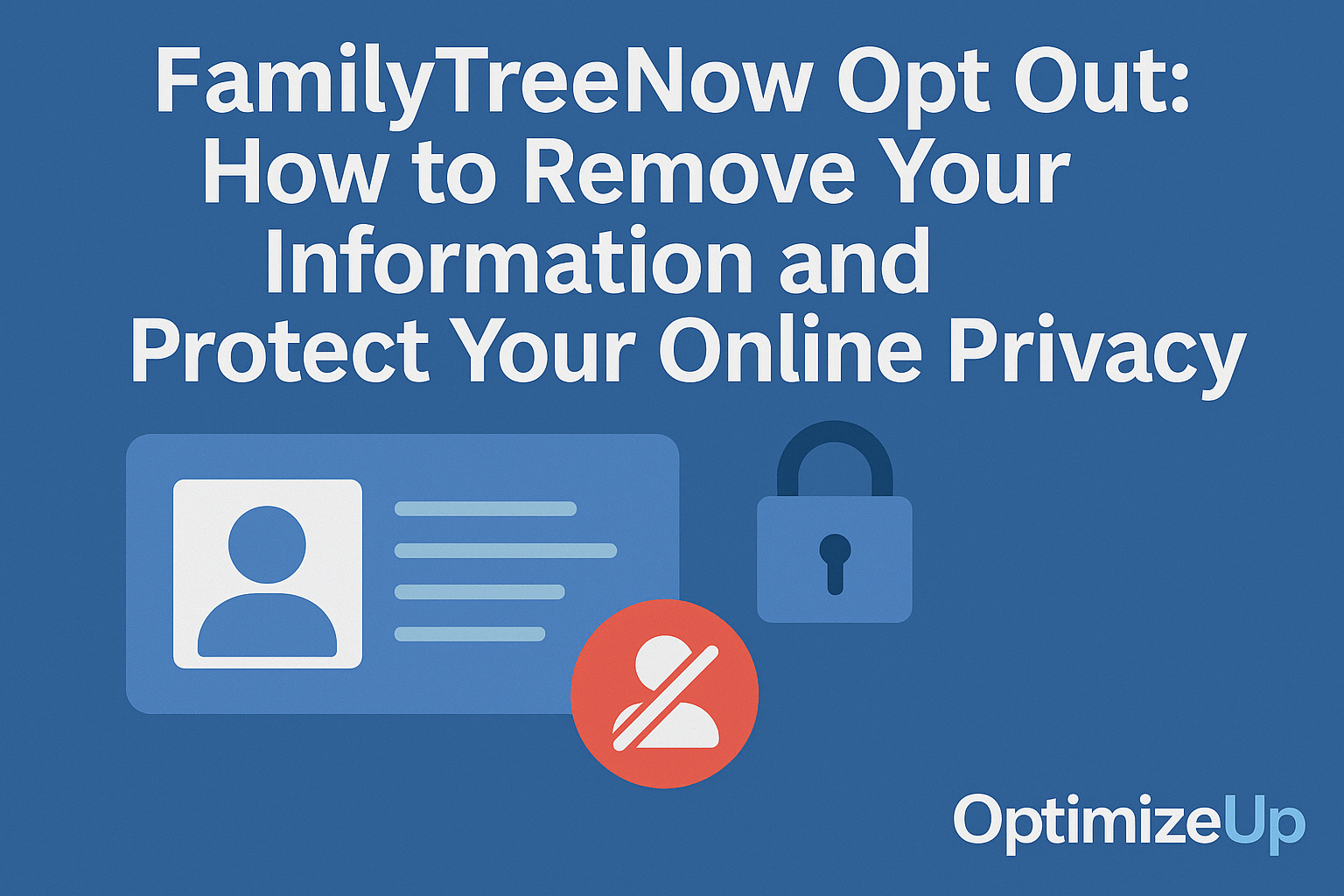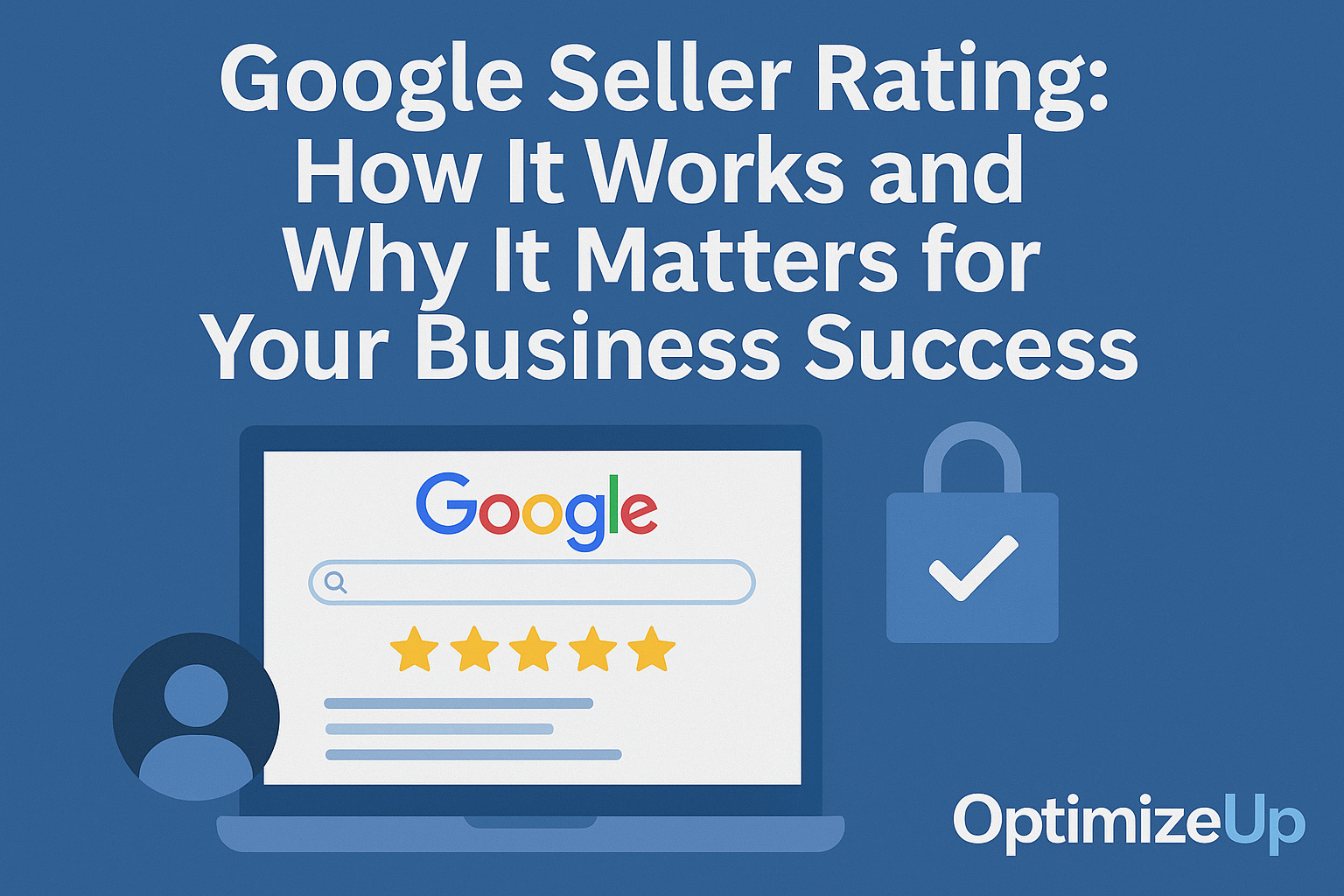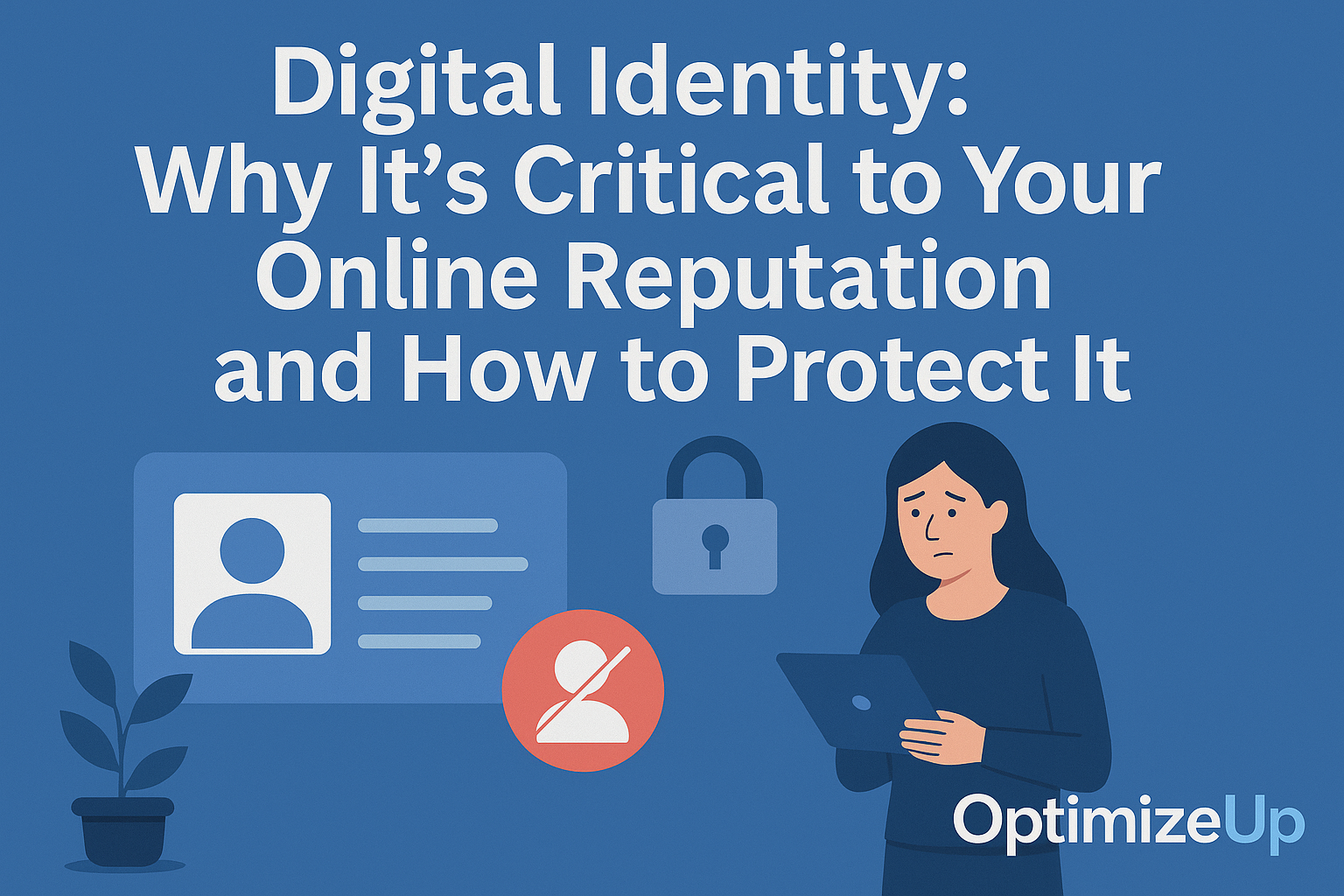Why SEO Optimization on WordPress Is Crucial
WordPress powers over 43% of all websites. Its flexibility, plugin ecosystem, and ease of use make it a favorite for business owners and bloggers alike. But without proper SEO setup, even a beautiful site can go unnoticed.
Optimizing SEO on WordPress helps you:
- Rank higher in search engines
- Drive organic traffic consistently
- Improve click-through rates (CTR)
- Enhance user experience and performance metrics
Whether you’re launching a new site or fine-tuning an existing one, this guide covers all key areas to master WordPress SEO.
Step 1: Set the Foundation With the Right WordPress Settings
Choose a Reliable SEO-Friendly Theme
Look for themes that are:
- Lightweight and fast (e.g., Astra, GeneratePress, Neve)
- Mobile responsive and AMP-ready
- Coded with clean HTML5 and CSS3 standards
- Integrated with schema markup
Premium themes from StudioPress or Kadence are excellent for SEO.
Configure Permalinks Properly
Go to: Settings > Permalinks and select:
Post name (https://yoursite.com/sample-post/)Avoid date-based or numeric structures that dilute keyword focus.
Enable Search Engine Visibility
Check under Settings > Reading that “Discourage search engines” is unchecked. This is a common oversight for new installations.
Set Your Preferred Domain Format
Choose whether you want your domain with or without “www” and ensure consistency in Google Search Console and your .htaccess file.
Step 2: Use a Powerful SEO Plugin
Plugins make it easier to implement SEO best practices.
Top WordPress SEO plugins:
- Yoast SEO: Excellent for readability analysis and snippet previews.
- Rank Math: Comes with advanced schema, 404 monitor, redirection manager, and integration with Google Search Console.
- All in One SEO: Perfect for WooCommerce and local SEO support.
Key features to configure:
- Automated sitemap generation
- Custom robots.txt and .htaccess editing
- SEO analysis for pages/posts
- Social meta for Facebook, Twitter Cards
Advanced Tip: Use the plugin’s built-in redirect manager to fix broken links and manage 301 redirects.
Step 3: Optimize On-Page Content
Use Keyword-Rich Titles and Meta Descriptions
Write unique and clickable meta tags for every piece of content. Don’t duplicate titles or leave meta descriptions blank.
Incorporate:
- Target keywords naturally
- Secondary keywords (LSI terms)
- Action-oriented language (e.g., Learn, Discover, Start)
Use Heading Tags Hierarchically
Structure content for humans and search engines.
<h1>Main Topic of the Page</h1>
<h2>Section Header</h2>
<h3>Sub-section Details</h3>Use only one H1 tag per page. Use H2 for main sections and H3+ for subsections.
Optimize Images With Alt Text
Images play a role in image search rankings. Use:
- Descriptive, keyword-rich filenames (e.g., seo-strategy-wordpress.png)
- Proper alt text
- Captions when contextually useful
Use Internal and External Links
Internal linking:
- Helps distribute link equity
- Improves crawlability and indexation
- Keeps users engaged longer
External linking:
- Builds trust with search engines
- Encourages co-citation from authority sources
Example:
<a href="https://developers.google.com/search/docs/fundamentals/seo-starter-guide" target="_blank">Google SEO Starter Guide</a>Step 4: Enhance Technical SEO
Create and Submit an XML Sitemap
An updated sitemap informs search engines about new or changed pages.
Make sure to:
- Exclude unnecessary archives (e.g., author pages)
- Include key pages, posts, and taxonomies
Submit your sitemap to:
Set Up Robots.txt
Use robots.txt to control crawler behavior and conserve crawl budget.
Advanced users can use wildcard characters to fine-tune rules.
Implement Schema Markup
Help search engines understand your site using:
- Article, BlogPosting
- FAQ, HowTo
- Product, Review
Rich snippets increase CTRs and can boost rankings indirectly.
Use Google’s Structured Data Markup Helper or plugins to generate schema easily.
Optimize for Core Web Vitals
Use Chrome Lighthouse or PageSpeed Insights to measure:
- LCP (ideally < 2.5s)
- FID (<100ms)
- CLS (<0.1)
Common improvements:
- Lazy load images
- Defer JavaScript
- Minimize third-party scripts
Step 5: Optimize for Mobile and UX
Use Responsive Themes and Layouts
Ensure:
- Fluid grid layouts
- Flexible images
- CSS media queries
Use BrowserStack to test on multiple devices.
Improve Navigation and Site Structure
- Use breadcrumbs
- Add a search bar
- Create siloed content hubs
This boosts usability and allows crawlers to understand your hierarchy.
Implement Accessibility Best Practices
Follow WCAG 2.1 guidelines:
- Use descriptive link text
- Ensure color contrast
- Provide ARIA roles where applicable
Step 6: Boost Local SEO on WordPress
Use a plugin like Business Profile to add:
- Opening hours
- Location schema
- Google Maps integration
Create separate landing pages for each location if you operate in multiple cities.
Include:
- Customer testimonials with names and cities
- Local news and community mentions
- FAQs specific to city-based regulations or issues
Step 7: Build Backlinks and Authority
Conduct Competitor Backlink Analysis
Use Ahrefs to identify:
- Referring domains
- Anchor text patterns
- Broken links you can reclaim
Outreach for Guest Posting
Pitch original content to:
- Industry blogs
- Local media outlets
- Trade associations
Customize every pitch. Use tools like Hunter.io to find email addresses.
Engage in Forums and Communities
Answer questions on:
- Quora
- WordPress forums
Drop links when genuinely helpful—avoid spamming.
Step 8: Track Performance and Iterate
Use Google Analytics Enhanced Events
Track:
- Button clicks
- Scroll depth
- File downloads
Set up using Google Tag Manager for better customization.
Monitor Keyword Cannibalization
Ensure multiple posts aren’t competing for the same term. Use Surfer SEO to detect overlap.
Regularly Update Content
- Refresh stats
- Improve formatting
- Add multimedia
- Update outdated links and screenshots
How Optimize Up Can Help
Optimize Up’s WordPress SEO experts help you streamline every stage of site optimization:
- SEO-friendly WordPress builds
- Plugin audits and speed enhancements
- Link-building campaigns
- Structured data implementation
- Weekly reporting and analytics insights
Contact us now for a no-obligation WordPress SEO strategy session.
FAQ: WordPress SEO Optimization
Submit your XML sitemap, build internal links, and request indexing in Google Search Console.
Yes, especially if thin or duplicate content exists. Customize this in your SEO plugin.
They can. Ensure clean HTML output, proper heading structure, and fast loading speeds.
Yes—especially with WooCommerce. Use structured data, product-specific schema, and fast checkout pages.
Consistency is key. Aim for at least 1–2 high-quality posts per month.
MLA Citations:
Yoast. “SEO for Everyone.” Yoast, https://yoast.com/wordpress/plugins/seo/.
Google. “Search Console Help.” Google Search Central, https://search.google.com/search-console/about.
PageSpeed Insights. “Measure Performance.” Google Developers, https://pagespeed.web.dev/.
Semrush. “SEO Tools.” Semrush, https://www.semrush.com/.
Ahrefs. “SEO Blog and Toolkit.” Ahrefs, https://ahrefs.com/.
Surfer SEO. “Content Intelligence Platform.” Surfer SEO, https://surferseo.com/.
Schema.org. “Structured Data Markup for SEO.” Schema.org, https://schema.org/.