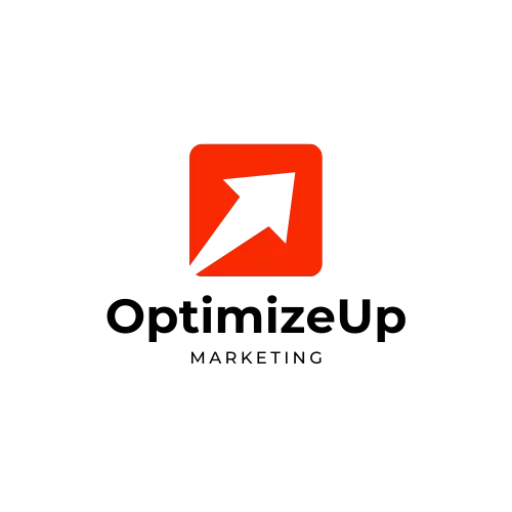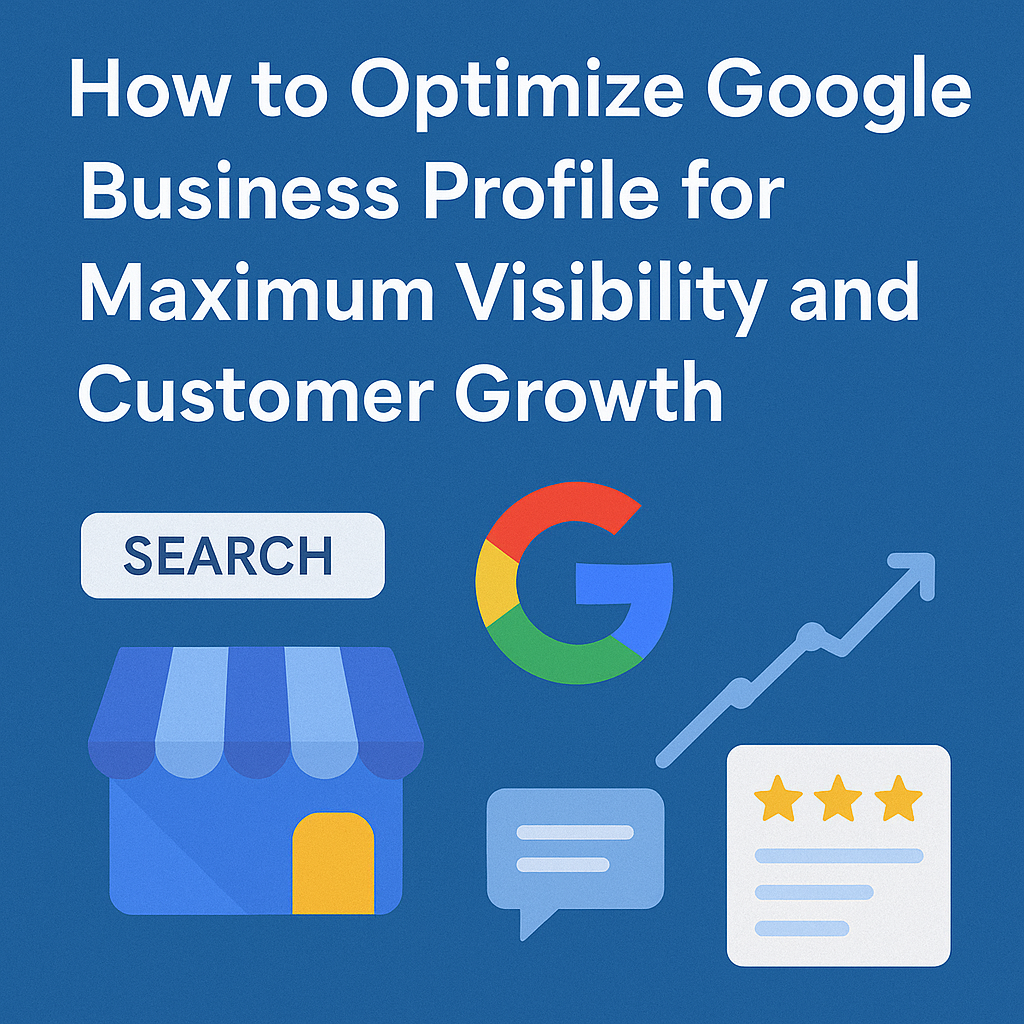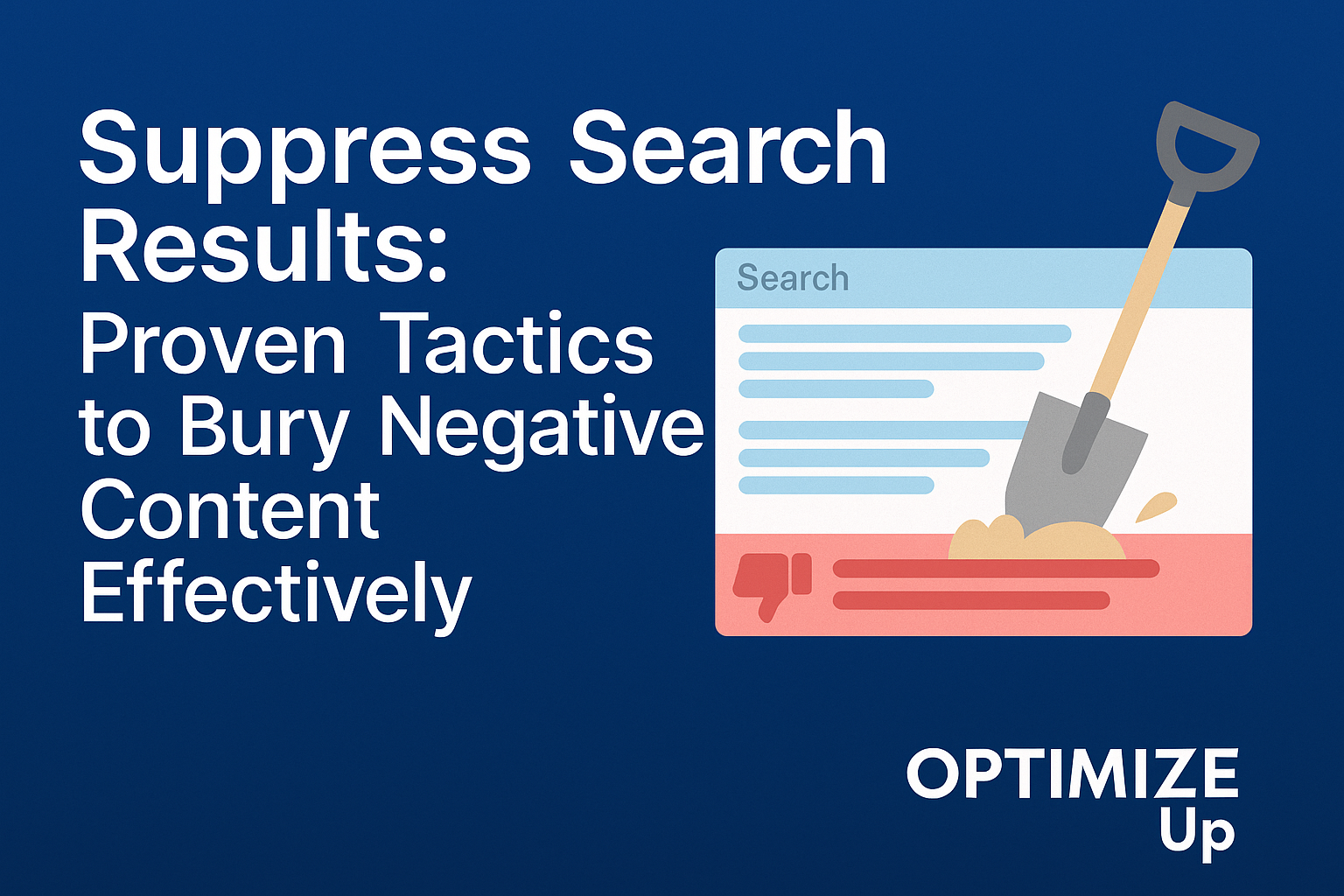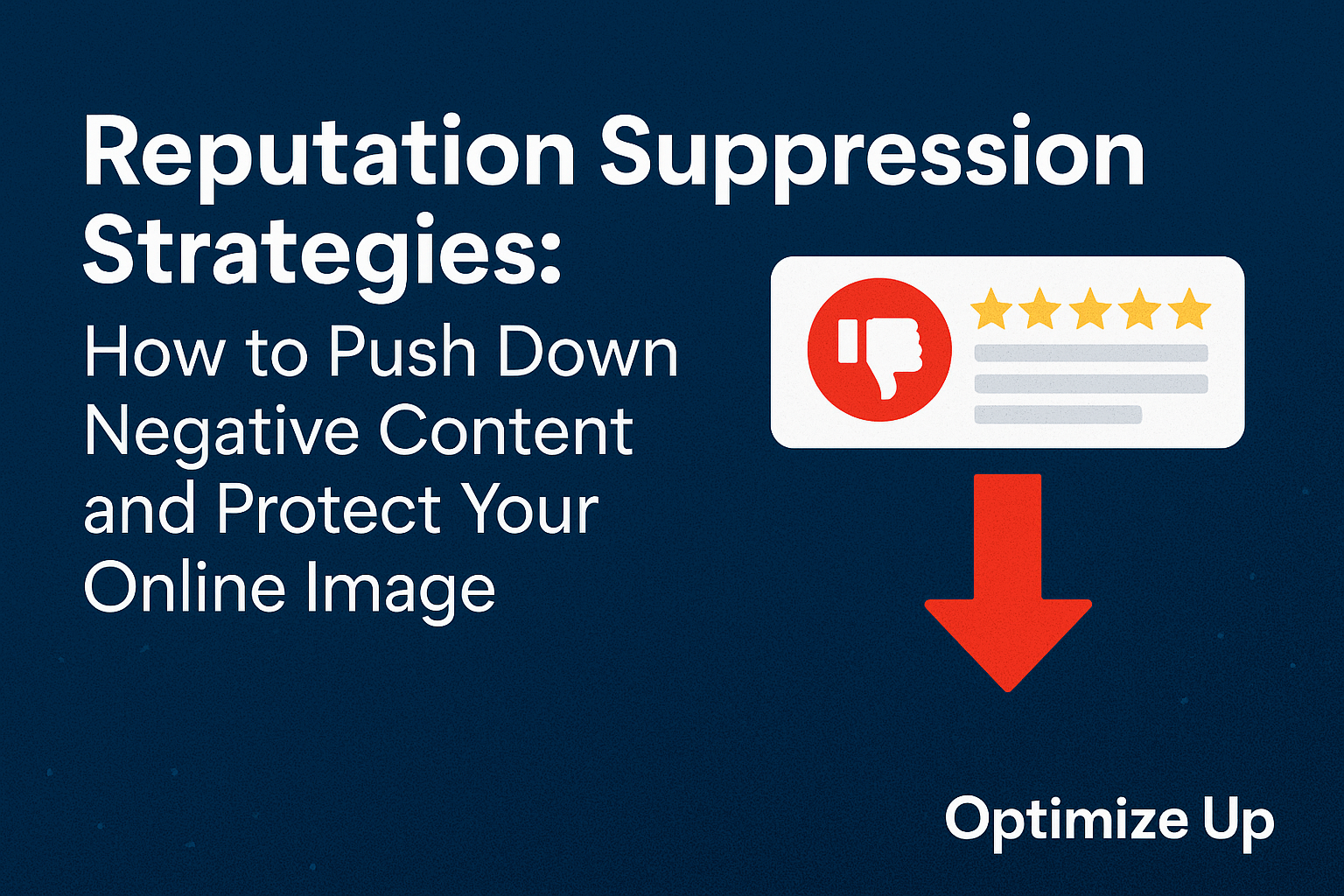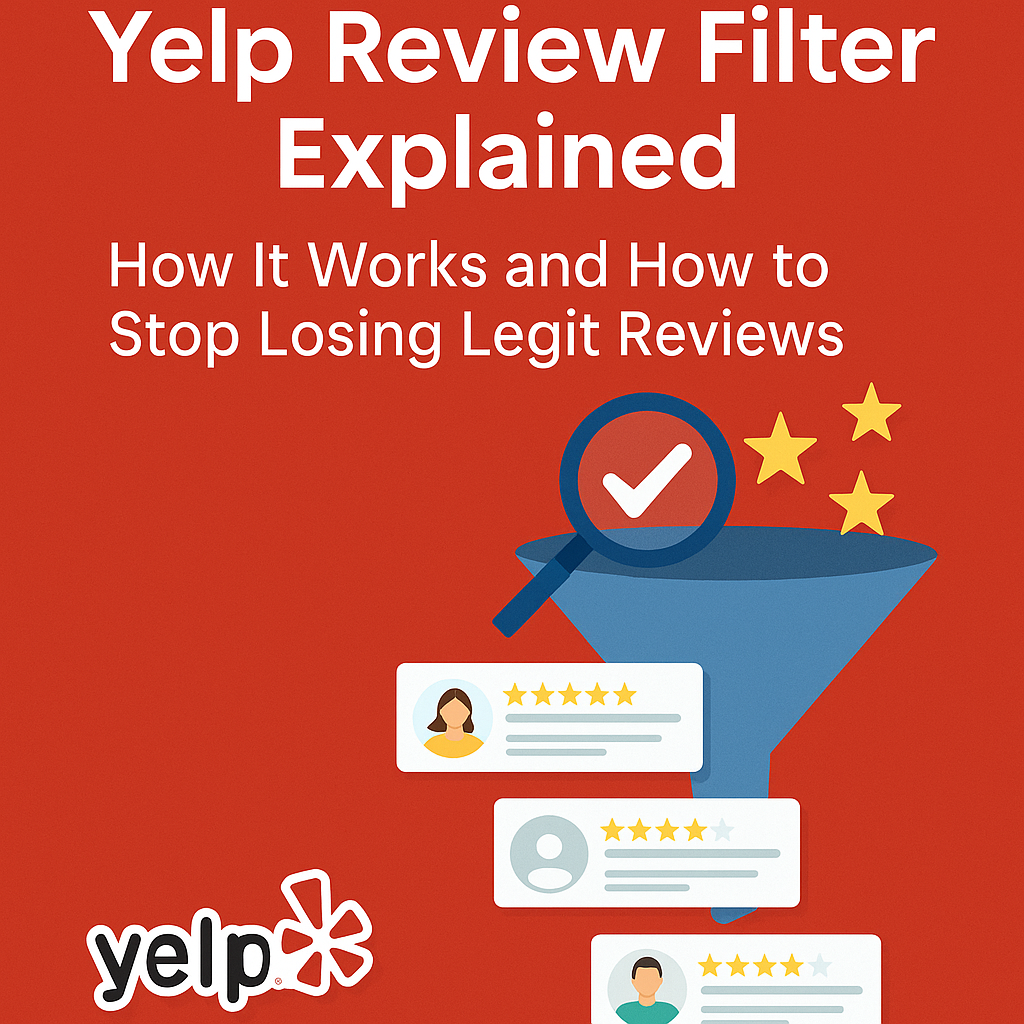Excerpt: Learn step-by-step strategies to optimize your Google Business Profile and turn local searches into clicks, calls, and loyal customers. This guide covers everything from keyword targeting and reviews to posting tactics and tracking performance.
Recommended URL Slug: optimize-google-business-profile
Meta Title: How to Optimize Google Business Profile for Maximum Visibility and Customer Growth
Meta Description: Discover the top SEO techniques to optimize your Google Business Profile and grow your local presence, get found faster, and turn searchers into customers.
Why Optimizing Your Google Business Profile Is Non-Negotiable
Over 90% of local searches begin on Google. With the Local Pack and Maps dominating search results, your Google Business Profile (GBP) has become the most important tool to drive local visibility and conversions.
A well-optimized GBP can:
- Increase your chances of appearing in the top 3 map results (Local Pack)
- Boost customer actions: calls, visits, direction requests
- Improve rankings for local intent searches (“near me” queries)
- Help you control your brand narrative and online reputation
“Complete and accurate Google Business Profiles are 70% more likely to attract location visits.” — Google
Step 1: Claim and Verify Your Google Business Profile
Start at Google Business Profile.
- Use your official business name—avoid keyword stuffing
- Choose the most accurate primary category
- Add a real, physical address (PO Boxes not allowed)
- Complete verification by postcard, email, or phone (as offered)
Step 2: Fill Out Every Section Completely
Google favors complete profiles in search results. Don’t skip anything.
Must-fill sections:
- Business Name
- Business Category (choose a primary and up to 9 secondary categories)
- Description (750 characters, include 2–3 target keywords)
- Opening hours and holiday hours
- Website and contact info
- Services or product offerings
- Booking/appointment URL (if applicable)
Tips:
- Keep language professional but conversational
- Add local identifiers (“Serving the Miami area”) in the description
Step 3: Upload High-Quality Photos and Videos
Photos improve engagement by 42% and direction requests by 35% (Google Data).
What to upload:
- Logo and cover photo
- Interior/exterior shots of your business
- Staff action shots
- Product close-ups
- Team events or community involvement
- Short videos (under 30s, ideally under 100MB)
Image SEO Tips:
- Use descriptive file names (e.g., “kitchen-remodel-houston.jpg”)
- Add geotags where possible
Step 4: Optimize for Keywords and Local SEO
Where to include keywords:
- Business description
- Services and products
- GBP Posts
- Review responses
- Q&A section (add your own Q&As)
Examples:
- “plumber in Denver CO”
- “emergency HVAC repair nearby”
- “affordable dentist Chicago 60657”
Use tools like Google Keyword Planner or Ubersuggest to discover relevant local terms.
Step 5: Use Google Posts Weekly
These are free mini-ads shown in your profile.
Post types:
- What’s New (announcements, updates)
- Offers (discounts, promotions)
- Events (webinars, open houses)
- Product highlights
Best practices:
- Include a CTA (Call Now, Learn More, Book Online)
- Keep it short (150–300 words)
- Add a relevant image and keyword phrase
- Schedule posts every 7 days (they expire after a week)
Step 6: Manage and Respond to Reviews
Reviews impact both rankings and buyer trust.
How to get more:
- Text or email your review link after service
- Use QR codes in-store
- Embed a review widget on your website
- Offer incentives ethically (e.g., feedback draws, not payment)
How to respond:
"Thank you [Name]! We appreciate your feedback and are thrilled you enjoyed [service/product]. See you again soon!"Even bad reviews deserve a professional, empathetic reply. Don’t argue—invite them to resolve offline.
Step 7: Add Products, Services, and Attributes
Products:
- Add name, description, price (optional), image
- Great for ecommerce, menu-style offerings, or featured items
Services:
- List what you offer under GBP’s “Services” tab
- Write keyword-rich summaries (limit jargon)
Attributes:
- Highlight amenities like “wheelchair accessible,” “LGBTQ+ friendly,” “online appointments”
Step 8: Monitor Insights and Take Action
Google Business Insights provides key analytics:
- How customers found your business (search, maps)
- Queries used to find you
- Actions taken (website clicks, direction requests, phone calls)
- Photo views vs. competitors
Use this data to:
- Refine keywords
- Test different GBP post types
- Adjust hours, photos, or offers seasonally
Step 9: Embed Google Map and Reviews on Your Website
This strengthens trust and reinforces local relevance.
How:
- Use Google’s embed tool for maps
- Display a rotating review carousel or plugin (like Elfsight or WP Google Review Slider)
- Link to your Google Reviews page directly
Step 10: Track Progress With Local SEO Tools
Recommended tools:
These tools help monitor rankings, manage citations, and track SERP visibility.
How Optimized Up Helps You Dominate Google Business Profiles
Optimized Up offers:
- Full GBP audits and optimization
- Keyword-driven content and profile enhancement
- Weekly Google Posts and Q&A management
- Review generation campaigns and monitoring
- Performance reporting and SEO insights
Boost your profile now with Optimized Up—the trusted partner for businesses ready to turn local searches into measurable growth.
Frequently Asked Questions
Most updates appear within 48–72 hours, though verification changes may take longer.
No. Use keywords naturally. Keyword stuffing violates Google guidelines and can lead to penalties.
Only if separate departments serve different customer needs and each has a distinct phone number and entrance.
Your listing may not appear publicly, or worse, could be claimed by someone else.
At least monthly—ideally weekly, especially for posts, photos, and offers.
MLA Citations:
Search Engine Journal. Google Business Profile Optimization: Best Practices for 2024. Search Engine Journal, 2024. https://www.searchenginejournal.com.
Google. Improve Your Local Ranking on Google. Google Business Profile Help, 2024. https://support.google.com/business/answer/7091?hl=en.
BrightLocal. Local Consumer Review Survey 2024. BrightLocal, 2024. https://www.brightlocal.com/research/local-consumer-review-survey/
Moz. Google Business Profile Optimization Tips. Moz Blog, 2024. https://moz.com/blog.